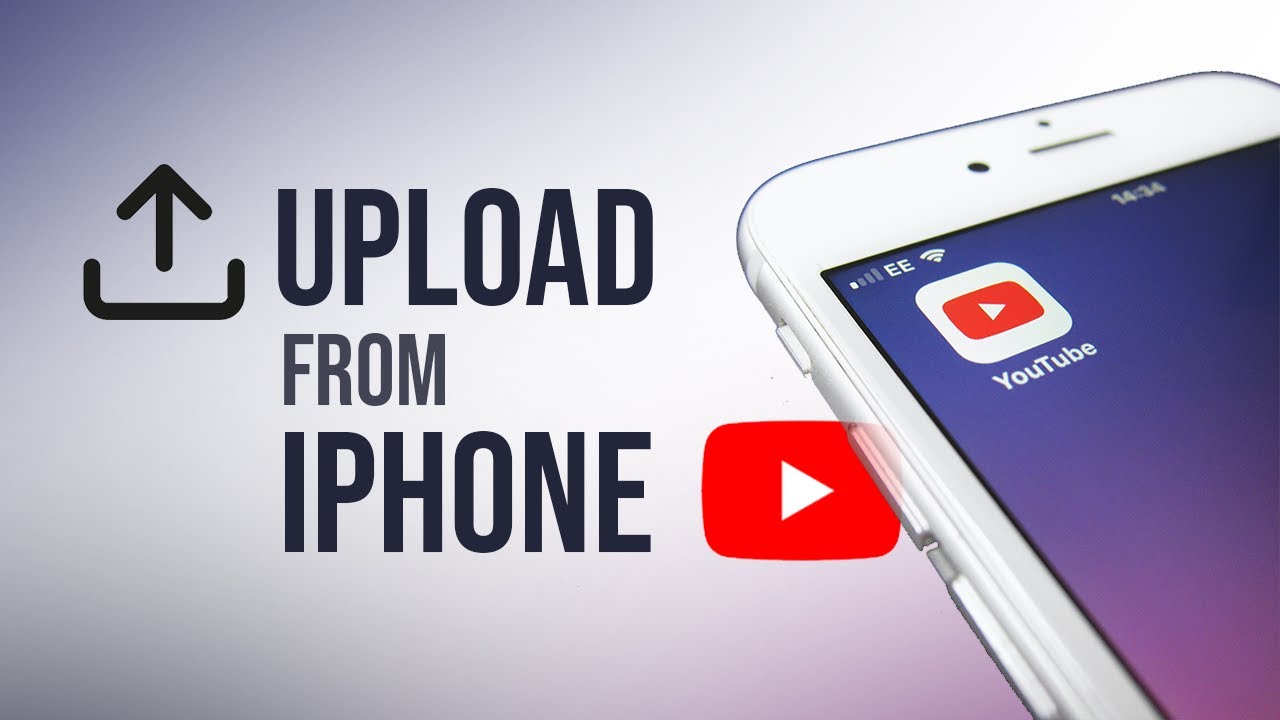
YouTube Music now features a sleep timer, an eagerly awaited tool that allows users to set their music or podcasts to turn off after a predetermined period. This function is especially useful for those who enjoy falling asleep to background sounds or for managing time during various activities.
Understanding the Sleep Timer Feature
The sleep timer in YouTube Music enables you to end playback automatically after intervals such as 5, 15, 30, or 60 minutes. Another thoughtful feature is the ability to stop playback at the end of the current track, which is perfect for listening to episode-style podcasts without interrupting your relaxation or sleep.
Setting Up the Timer on iOS
For iOS users, setting a sleep timer involves a few more steps but remains straightforward. Utilize the built-in iOS timer by selecting the ‘Stop Playing’ option at the end of the timer. This setting helps ensure that your device stops playing YouTube videos or music, contributing to better sleep hygiene and less disturbance to others around you.
Practical Steps to Activate the Timer
- Open the YouTube Music app and select the track or podcast you wish to listen to.
- Access the overflow menu and choose the ‘Sleep Timer’ option.
- Set the desired time for the music or podcast to stop.
- For iOS, use the ‘Clock’ app to set a timer and select ‘Stop Playing’ as the action on completion.
Advantages of Using the Sleep Timer
The integration of a sleep timer not only enhances the user experience by providing control over playback but also helps in managing time efficiently, whether you are winding down at night or just need a controlled session of entertainment.
Tailoring Your Experience
Whether you are an avid podcast listener or enjoy background music during your relaxation time, the sleep timer can significantly improve your listening experience by giving you control over how long you engage with content.
Wrap-Up on Nighttime Listening
The addition of a sleep timer to YouTube Music is a subtle yet powerful feature that caters to the diverse needs of its user base. It respects your sleep cycle and personal time management, making it an indispensable tool for anyone looking to enhance their digital media experience.
Frequently Asked Questions About YouTube’s Sleep Timer
- How do I activate the sleep timer on YouTube Music?
- Can the sleep timer stop playback at the end of a specific track?
- Is there a way to adjust the sleep timer without navigating through multiple settings?