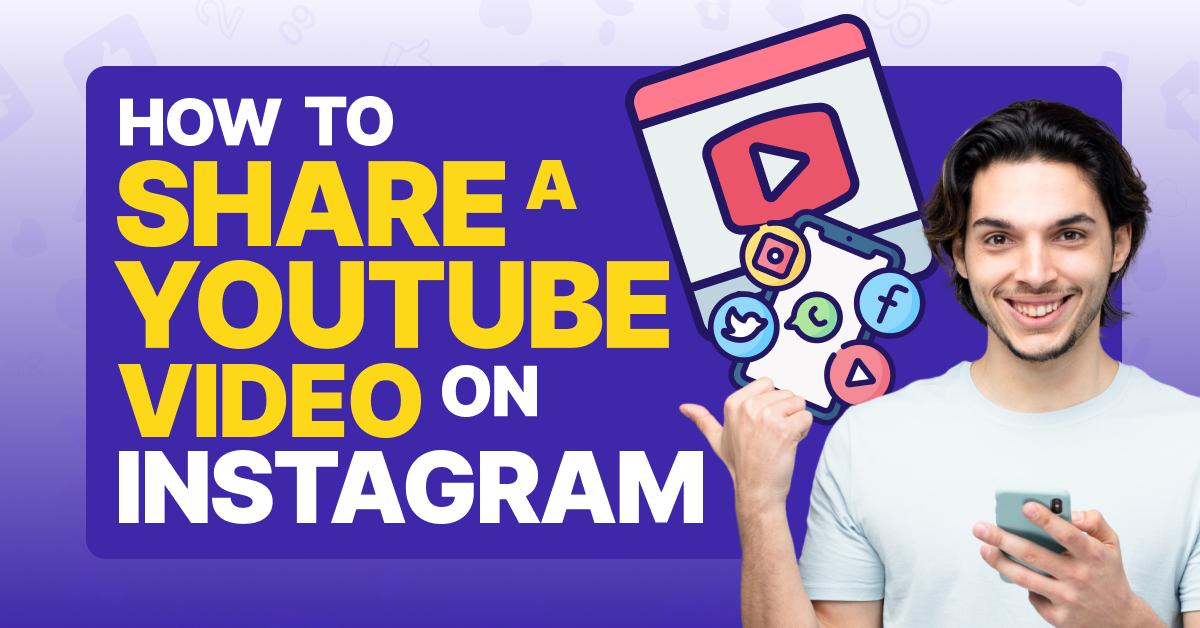
Knowing how to share a YouTube video on Instagram can greatly enhance your content’s reach and viewer engagement. This guide walks you through the steps to seamlessly integrate YouTube videos into your Instagram stories and posts.
Step-by-Step Instructions
Prepare Your YouTube Video
To begin, locate the YouTube video you wish to share. Use the ‘Share’ button beneath the video to copy its URL. Remember, downloading copyrighted content without permission is not supported, so always ensure you have the right to use the video.
Upload to Instagram Story
Open your Instagram app to create a new story. Select the link icon and paste the copied YouTube URL. Instagram will display a preview of the video. You can then customize your story with text, stickers, or drawings before sharing it with your audience.
Post on Instagram Feed
If you prefer to include the video in your feed, the process involves a few more steps. After obtaining the video file, edit it to meet Instagram’s aspect ratio requirements and trim the content to the allowable length. Upload the edited video through the Instagram app by selecting ‘Post,’ adding your desired captions, and sharing it with your followers.
Additional Tips for Engagement
Enhance visibility by using relevant hashtags and engaging captions. Instagram’s algorithms favor posts that initiate viewer interaction, such as comments and shares, so encourage your followers to engage with your post.
Wrapping Up the Share
While sharing a YouTube video on Instagram involves several steps, the integration can significantly boost your content’s appeal and reach. With each post, you’ll learn more about what resonates with your audience, refining your social media strategy.
FAQs
Can I share any YouTube video on Instagram?
You can share any video as long as you have the rights to use it. For copyrighted content, either obtain permission or use royalty-free videos.
What is the best video format for Instagram?
Instagram supports MP4 format with H.264 codec. Ensure your video fits within the 60-second limit for feed posts or up to 15 minutes for IGTV.
How can I improve video quality for Instagram?
Use video editing software to enhance resolution and apply compression settings that retain quality while meeting Instagram’s upload criteria.
Do I need a special app to share YouTube videos on Instagram?
No special app is required, but using video editing tools to adapt the video format and size can be helpful.
Is it possible to schedule Instagram posts with YouTube videos?
Yes, third-party tools like Buffer and Hootsuite allow you to schedule Instagram posts, including those with videos.