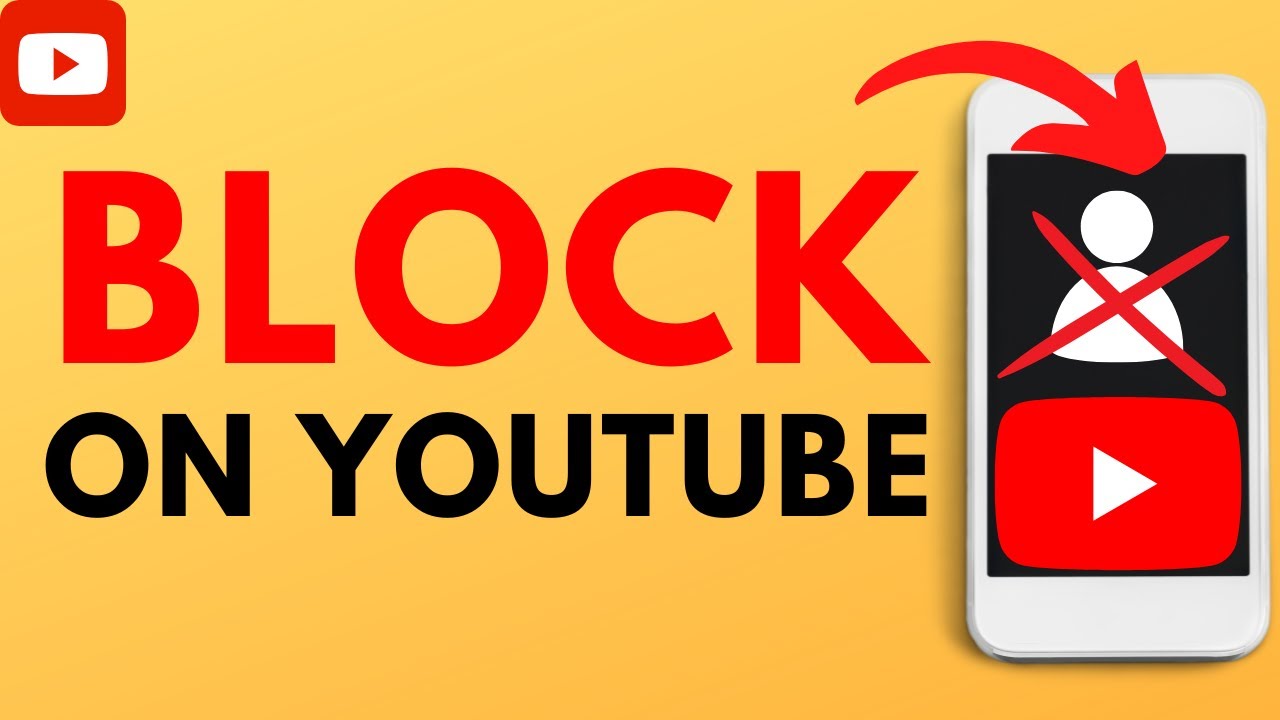
Wanting to block YouTube on your iPhone? Whether it’s to minimize distractions or to ensure a child-safe browsing environment, the process is straightforward and can be done within a few steps.
Using Screen Time to Block YouTube
Apple’s Screen Time offers a robust solution for managing what content can be accessed on your iPhone. By setting up Content & Privacy Restrictions within Screen Time, you can block YouTube directly or through its age restriction settings.
- Open Settings and navigate to Screen Time.
- Tap on Content & Privacy Restrictions, enable it if not already done.
- Select Content Restrictions, then Apps.
- Set the allowed apps to an age rating of 9+ to automatically restrict YouTube, which has a rating of 12+.
Prevent YouTube App Reinstallation
If the YouTube app is already uninstalled, you might want to prevent it from being reinstalled without your approval. Use the Screen Time feature to block the installation of new apps, removing the App Store from the device.
Blocking YouTube Access in Safari and Other Browsers
You can go beyond app restrictions by blocking access to the YouTube website in Safari and other browsers installed on your iPhone.
- Under Screen Time settings, tap on Content Restrictions.
- Choose Web Content and select ‘Limit Adult Websites’.
- Add www.youtube.com to the ‘Never Allow’ list.
Setting Specific Times for YouTube Usage
Consider using the Downtime feature in Screen Time to limit YouTube usage to certain times of the day. This helps in managing not only the time spent on YouTube but also when the app can be accessed.
What’s the Final Take on Blocking YouTube?
Blocking YouTube on an iPhone can help manage distractions or protect younger users from unsuitable content. The built-in features of iOS provide a variety of ways to control app and website access, tailored to your specific needs.
FAQs
Can I block YouTube on all devices at once? Yes, with the right setup via your home network’s DNS settings, you can block YouTube across all devices simultaneously.
What if I only want to block YouTube during school hours? You can schedule Downtime in Screen Time settings to only block YouTube during specific hours, such as school hours.
Is there a way to monitor YouTube usage instead of blocking? Yes, instead of blocking, you can set app limits that provide alerts and shutdowns after a set amount of time on YouTube.