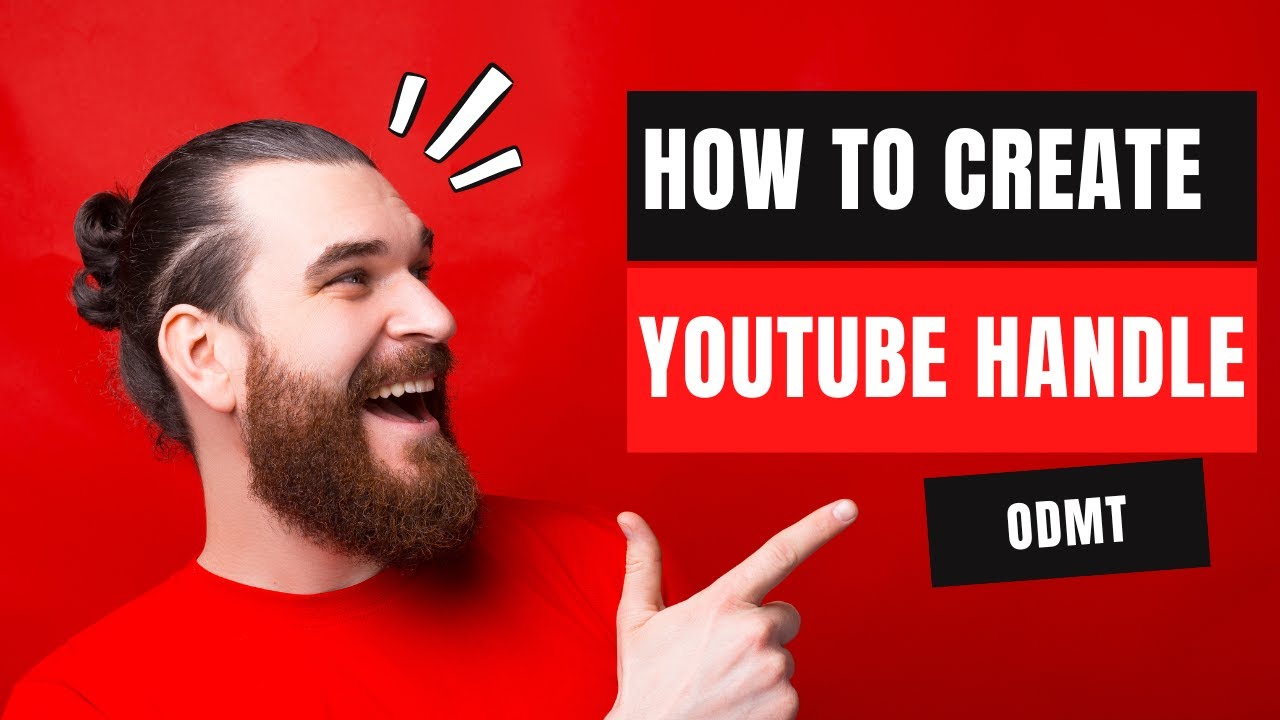
Understanding how to change your YouTube handle is crucial for maintaining your channel’s identity and accessibility. Whether you are on desktop or mobile, YouTube has streamlined the process to ensure you can easily update your handle at any time.
Why Change Your YouTube Handle?
- Unique channel identification
- Enhanced channel discovery
- Better branding opportunities
How to Modify Your Handle on Desktop?
To change your handle via desktop, navigate to YouTube Studio from your profile icon. Select ‘Customization’ and then the ‘Basic info’ tab where you can edit and publish your new handle.
What Steps to Follow on Mobile?
On mobile, access your channel through the YouTube app, tap on your profile icon, and edit your handle under the channel settings. Remember, any modifications are reflected immediately across YouTube.
How Can You Ensure Your Handle is Unique?
YouTube handles must be distinctive and conform to specific guidelines including the use of alphanumeric characters, underscores, hyphens, and periods. Avoid common or offensive words to ensure compliance with YouTube’s standards.
Did You Know?
Once you change your handle, YouTube will redirect all existing links to your new handle for 14 days, allowing you time to update your audience.
Final Thoughts on Handle Changes
Changing your YouTube handle is more than a technical task; it’s about enhancing your channel’s identity and making it easily accessible to millions of users globally.
Frequently Asked Questions
Can I change my YouTube handle anytime? Yes, YouTube allows handle changes at any time through YouTube Studio.
How many times can I change my handle? You can change your handle twice within a 14-day period.
What happens if my preferred handle is taken? If your preferred handle is already in use, try adding variations with numbers, periods, or underscores.
Does changing my handle affect my channel’s URL? Yes, changing your handle will update your channel’s URL to reflect the new handle.