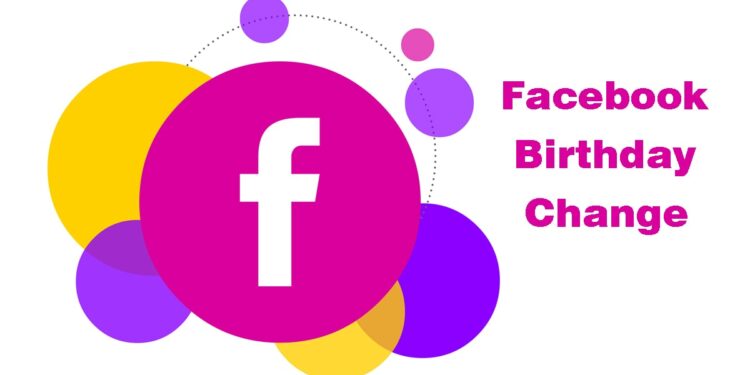
If you’ve entered the wrong date of birth on Facebook and need to correct it, you’re not alone. Adjusting this information can be challenging due to Facebook’s restrictions on how many times you can change your birthday. Let’s delve into how you can update your age by modifying your birthday on the Android Facebook app, even after hitting the limit.
Updating Your Birthday on Facebook After the Limit
For business professionals, ensuring your personal information is accurate on social media platforms is crucial. Facebook calculates your age based on your date of birth, so there’s no direct option to input your age separately. If you’ve exhausted the three-time limit for changing your birth date on Facebook, you must contact Facebook support to request a change. Here’s how:
| Steps | Description |
|---|---|
| 1 | Log in to your Facebook account on the website. |
| 2 | Navigate to the Request a birthday change webpage. |
| 3 | Select your birth year, month, and day from the drop-down menu. |
| 4 | Choose the appropriate reason for the change from the drop-down list. |
| 5 | Upload a valid photo ID that clearly shows your date of birth. |
| 6 | Submit the request by clicking Send. |
Note: Your request may be denied if there are discrepancies in your information. This could also lead to account suspension.
Modifying Your Birthday on Facebook Mobile
Changing your birthday on the Facebook mobile app is relatively simple but comes with certain restrictions. Business professionals should be aware of these rules:
- You can change your birthday only once every two weeks.
- A maximum of three changes is allowed.
- Setting a birthday that makes you younger than 13 will result in permanent account deactivation.
Follow these steps to update your birthday on the Facebook app for Android:
- Open the Facebook app and ensure you are logged in.
- Tap the menu icon in the top-right corner.
- Select the Settings gear icon.
- Navigate to Accounts Center and tap See more.
- Go to Personal details and select Birthday.
- Tap Edit and update your birthdate, then tap Save.
Managing Birthday Visibility on Facebook
Control over who sees your birthday is crucial for maintaining privacy. Here’s how to manage birthday visibility:
- Log into Facebook on a computer.
- Click your profile picture in the top right.
- Go to Settings and privacy, then select Settings.
- In Accounts Center, click Personal details.
- Select Birthday and then Who can see your birthday.
- Adjust the visibility settings as needed and click Save.
It’s important to note that your birthday must be consistent across all accounts in the Accounts Center. While you can’t change your birthday on additional profiles, you can adjust who can see it.
Setting Birthday Visibility on Additional Facebook Profiles
To adjust who can see your birthday on additional Facebook profiles:
- Log into Facebook on a computer and switch to the desired profile.
- Click your profile picture in the top right.
- Go to Settings and privacy, then Settings.
- In Accounts Center, select Personal details.
- Choose Birthday and then Who can see your birthday.
- Change the visibility settings and click Save.
Ensuring Accurate Information on Facebook
We trust this guide helps business professionals update their birthday on Facebook, even after reaching the change limit. Keeping your personal information accurate on social media is essential for maintaining your professional image. Share your thoughts and stay updated for more useful insights.