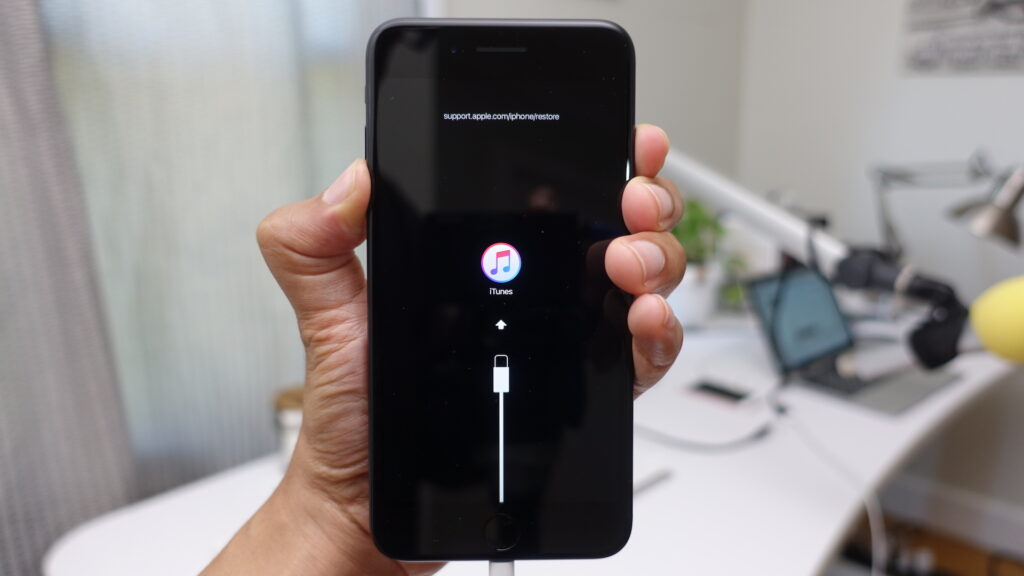
If you need to hard reset your iPhone 14, this guide will walk you through the process, ensuring your device is ready for a fresh start or a new owner.
Preparation Before Resetting
Before initiating a reset, it’s crucial to back up all crucial data. This precaution ensures you do not lose essential information during the reset process.
Step 1: Navigate to Settings
Start by opening the Settings app on your iPhone 14. Focus on locating the General tab to proceed with the reset.
Step 2: Access General Settings
Within the Settings menu, tap on General to access more specific settings.
Step 3: Initiate Reset
Scroll down to find the Reset option, typically located at the bottom of the list.
Step 4: Erase All Content and Settings
Select Erase All Content and Settings. You’ll need to enter your passcode or Apple ID password to confirm the action, ensuring the security of your device.
Step 5: Confirm Reset
A confirmation popup will appear. Confirm your choice to start the reset. The iPhone will take a few minutes to erase all data and restart.
Reset Checklist
- Back up important data to iCloud or your computer.
- Log out of all services and accounts if you’re transferring the device to another user.
- Ensure you have a Wi-Fi connection or a SIM card ready for reactivation.
- Remember, resetting removes any customizations, including jailbreaks.
FAQs About Resetting iPhone 14
Here are some common questions about resetting the iPhone 14:
- What should I do before resetting? Always back up your data to prevent loss.
- Does a reset remove my Apple ID? Yes, it removes your Apple ID along with all other data.
- Can I recover data after a reset? Recovery is impossible without a previous backup.
- How long does a reset take? It typically takes a few minutes.
- What if I forgot my passcode? Use recovery mode or contact Apple Support for assistance.
Wrapping Up the Reset Process
Resetting your iPhone 14 is a simple process that resolves many issues, readies your device for a new user, or just provides a clean slate. By following these steps, you can ensure a hassle-free reset, giving you peace of mind that your device is set up like new. Whether for troubleshooting, selling, or just a fresh start, these tips will help you reset your iPhone 14 efficiently and safely.