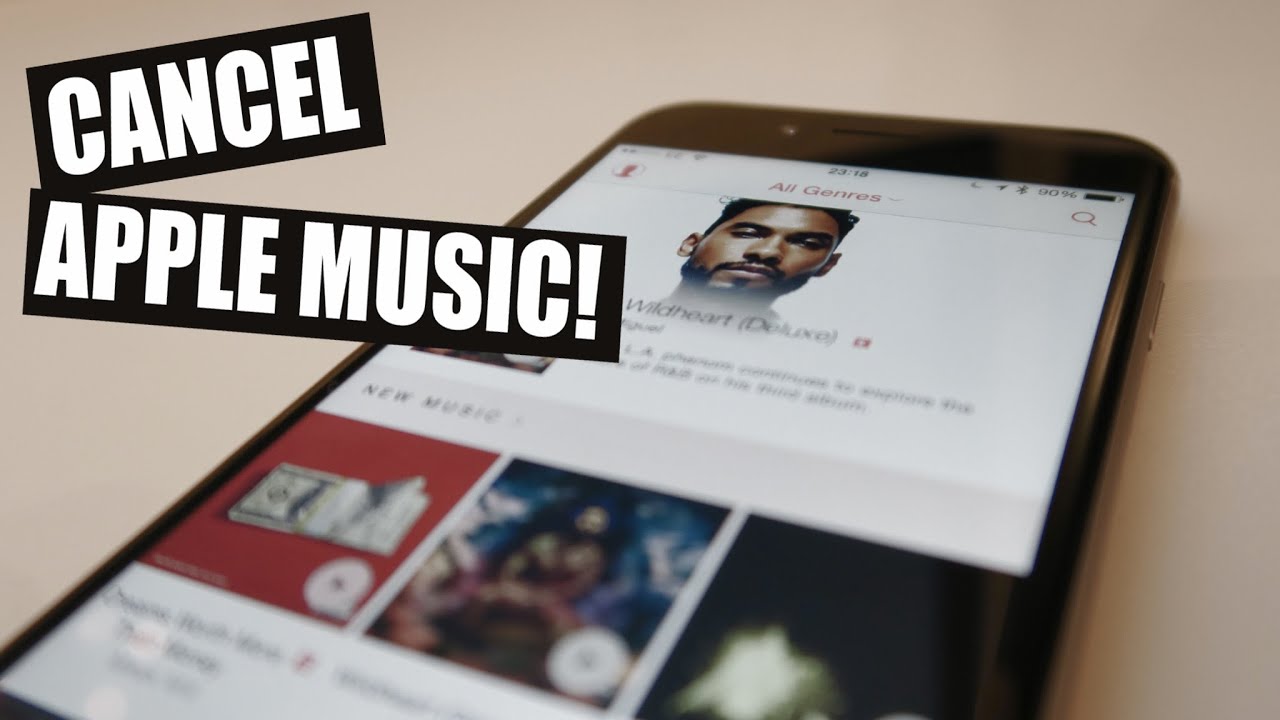
Wondering how to cancel Apple Music subscription? Whether you’re looking to cut costs or simply streamline your subscriptions, cancelling Apple Music can be done quickly and easily across various devices. Here’s a detailed, step-by-step guide to help you navigate the process without hassle.
Before You Cancel
Before proceeding with the cancellation, ensure all your downloads are backed up as these will no longer be accessible once your subscription ends.
Canceling on iOS Devices
- Open the Settings app on your iPhone or iPad.
- Tap your name at the top of the settings.
- Go to Subscriptions and locate Apple Music in the list.
- Tap on it and select ‘Cancel Subscription’ at the bottom.
- Confirm your decision to end the subscription.
Canceling on Android Devices
If you’re using Apple Music on Android, the process is just as simple:
- Open the Apple Music app.
- Tap the three dots in the upper right corner and choose ‘Account’.
- Go to ‘Subscriptions’ and then select ‘Manage’.
- Tap ‘Cancel Subscription’ and confirm your choice.
Canceling via Web
Prefer to handle it through your computer? Here’s how:
- Visit music.apple.com.
- Sign in with your Apple ID if not already logged in.
- Click on your account icon in the top right corner, then select ‘Settings’.
- Scroll down to ‘Subscriptions’ and click ‘Manage’.
- Choose ‘Cancel Subscription’ and confirm.
What Happens After You Cancel?
After cancellation, you’ll still have access to Apple Music until the end of your current billing cycle. This means you can continue to enjoy your playlists and downloads until then.
Still Need Help?
If you encounter issues while trying to cancel your Apple Music subscription, contacting Apple Support directly will ensure any problems are quickly resolved.
Final Thoughts on Unsubscribing
Canceling your Apple Music subscription is straightforward with the right steps. Follow our guide to ensure you don’t face any interruptions in your music listening experience.
Frequently Asked Questions About Cancelling Apple Music
Can I re-subscribe after cancelling? Yes, you can re-subscribe any time you wish by going to the Music app and signing up again.
What happens to downloaded music? Once the subscription ends, you will lose access to any downloaded tracks.
Can I cancel during the trial period? Yes, you can cancel Apple Music even during the trial period without any charges.
Is there a refund for early cancellation? No, Apple does not offer refunds for unused portions of your subscription.
How to ensure my subscription is completely cancelled? Check your subscriptions in the Settings app under your Apple ID to confirm cancellation.