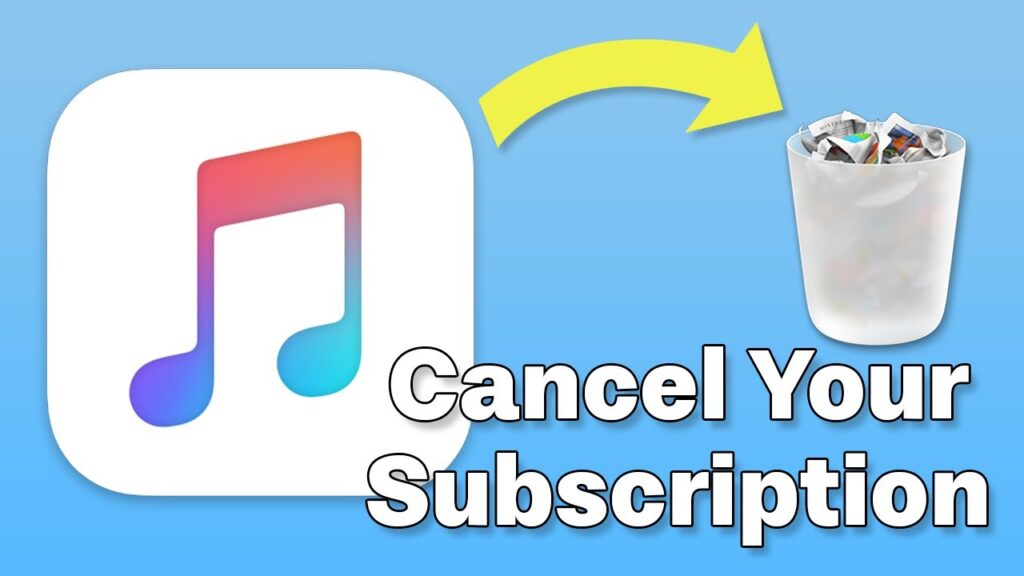
If you need to end your Apple Music subscription on any device, here are the detailed steps to follow, ensuring a smooth and hassle-free process.
Terminate Apple Music on iPhone or iPad
To cancel Apple Music on your iPhone or iPad, begin by opening the Settings and tapping on your name. Proceed to Subscriptions and select Apple Music. Scroll down to locate and tap the Cancel Subscription button.
Cancel on a Mac
Using a Mac? Start by opening the App Store. Click on your name at the bottom left corner—if not visible, sign in first. Navigate to Account Settings, go to Subscriptions, then Manage, and click Edit next to Apple Music. Click Cancel Subscription to proceed.
Ending Your Subscription via the Apple Music Website
Access the Apple Music website on any web browser to cancel. After signing in, click the account icon, select Settings, go to Subscriptions, choose Manage, and then Cancel Subscription.
How to Stop Apple Music on Android
Android users can cancel by opening the Apple Music app, tapping the Listen Now icon, then the three dots for Account. Go to Manage Subscription and select Cancel Subscription. Confirm your choice when prompted.
FAQs About Apple Music Cancellation
- What happens when you cancel Apple Music? Your access continues until the next billing cycle starts. You won’t receive a partial refund, and only purchases through iTunes remain accessible post-cancellation.
- Can I cancel Apple Music anytime? Yes, you can cancel at any time to prevent future charges.
- Is it possible to cancel before the free trial ends? Yes, ensure you cancel at least 24 hours before the trial ends to avoid charges.
Your Final Note on Ending Apple Music
Canceling your Apple Music subscription is straightforward across any device. By following these steps, you can ensure that your subscription is terminated efficiently, allowing you to manage your digital subscriptions effectively.