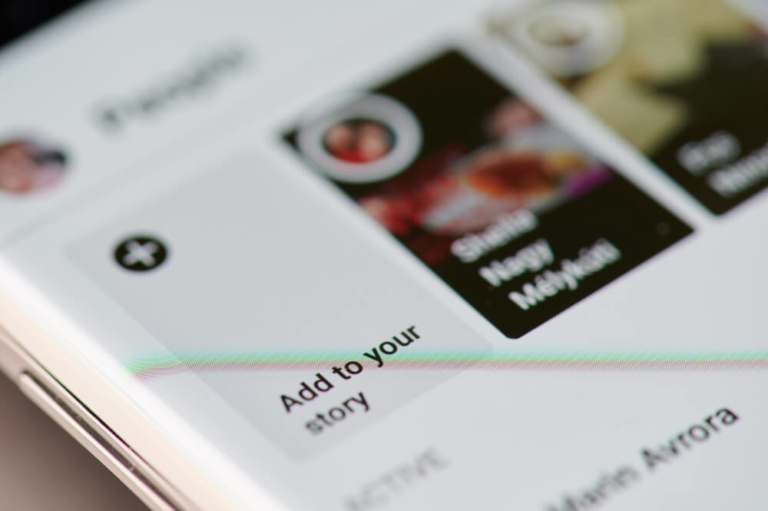
Facebook stories offer a dynamic way to share moments as they happen, but sometimes you may need to remove a story you’ve posted. Whether it’s an error in the text or an unintended photo, deletion is as simple and swift as posting the story itself. Below, we cover the deletion process for both the mobile app and the Facebook website.
Quick and Easy Story Removal
To begin the deletion process on Facebook, simply navigate to your story. At the top right corner of the story, you’ll find a three-dot menu. Click on this to see the deletion option. Choose ‘Delete Photo’ and confirm when prompted. Your story will vanish instantly, ensuring your Facebook feed reflects only what you want to share.
Step-by-Step Deletion Process
On the Mobile App
- Access your Facebook account and go to ‘Your Story’, situated between options to create a story and viewing friends’ stories.
- Tap the three-dot menu icon.
- Select ‘Delete Photo’ to initiate the removal of your story. Confirm deletion when Facebook asks, finalizing the process.
On the Website
- Visit your Facebook homepage and locate your story at the top of the timeline.
- Select your story, click the three-dot menu icon, and then choose ‘Delete Photo’.
- Facebook will request confirmation. Click ‘Delete’ to permanently remove the story.
Archiving and Managing Stories
If you prefer not to delete a story but rather keep it for future reminiscence, Facebook provides an archiving option. By enabling story archive in your settings, your stories will be saved beyond their initial 24-hour lifespan, accessible anytime from your profile under ‘Story Archive’.
Additional Information
While there is no limit to the number of stories you can post within a day, focusing on quality and timing (preferably early afternoon) can enhance visibility and engagement. Regarding story content, links can be added to stories created from Facebook pages, but personal stories won’t support clickable links.
Deleting Multiple Stories and Videos
It’s important to note that Facebook currently allows the deletion of only one photo at a time from your stories. For videos, the maximum length is 20 seconds per story video. To manage or delete a Facebook page, navigate through the settings menu to ‘Deactivation and Deletion’ options under your page settings.
Final Thoughts on Story Management
Understanding how to manage your Facebook stories effectively ensures that you maintain control over what you share and how it’s preserved. Whether you’re deleting a story or archiving it for later viewing, the power to manage your digital narrative is at your fingertips.