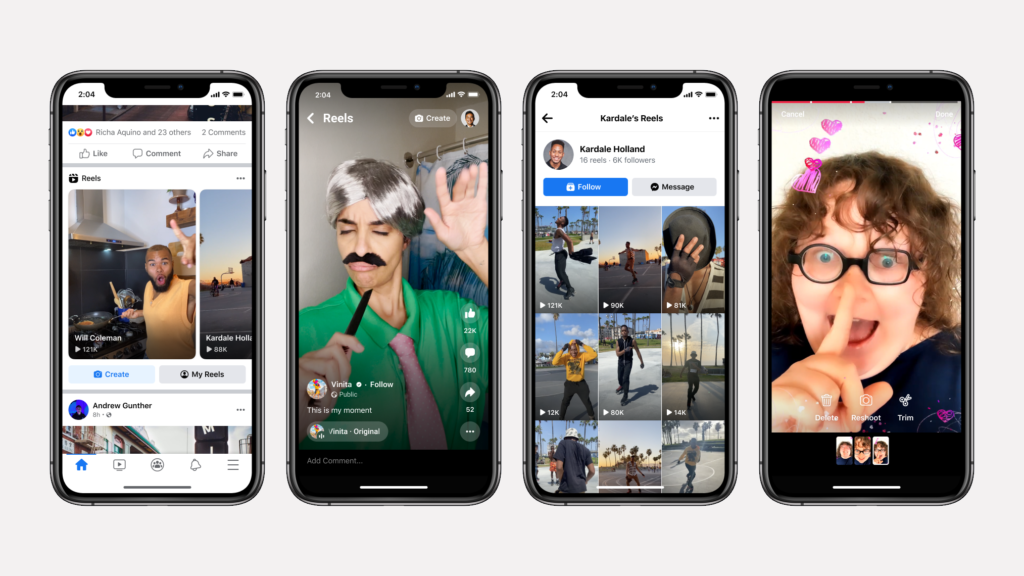
Ever found yourself scrolling through Facebook, stumbling upon a reel that just speaks to you, and you instinctively hit save, only to wonder later, “Where on earth did it go?” You’re not alone! Today, we’re diving deep into the simple yet elusive task of how to find saved reels on Facebook. Whether it’s that hilarious cat video or a DIY hack you wanted to try, let’s ensure they’re never lost in the digital void again.
The Mystery of Saved Reels
First things first, let’s address the elephant in the room: Facebook’s interface isn’t always as intuitive as we’d like it to be, especially when it comes to finding content we’ve saved for later. But fear not! The process is straightforward once you know where to look.
Step-by-Step Guide to Finding Your Saved Reels
1. The Basics: Accessing Saved Items
Start by tapping on the three horizontal lines (also known as the hamburger menu) in the bottom right corner of your Facebook app. Here, you’ll find a treasure trove of options, but the one you’re looking for is “Saved”. That’s your gateway to all the content you’ve ever thought was worth a second look.
2. Navigating the Saved Section
Once you’re in the “Saved” section, you might notice it’s not just reels that you find here. From posts to videos to links, it’s all saved under one roof. But don’t let that overwhelm you. The key is to use the filters or simply scroll through to find the reels you’ve saved.
3. The Role of Collections
Facebook also offers a nifty feature called Collections, allowing you to organize your saved content. If you’ve been proactive and sorted your reels into a collection, finding them just got a whole lot easier. Simply tap on the collection, and voilà, your saved reels are waiting for you.
Why Can’t I Find My Saved Reels?
If you’re having trouble finding your saved reels, don’t panic. It could be a simple case of being logged into the wrong account or the app needing a quick refresh. Sometimes, it’s just a matter of patience, as the app’s interface can be a bit sluggish.
Maximizing Your Facebook Experience
1. Organize As You Go
One pro tip to avoid future frustration is to organize your saved content into collections from the get-go. Not only does it save time, but it also keeps your digital space tidy.
2. Regularly Review Your Saved Content
Make it a habit to periodically review what you’ve saved. This not only helps you rediscover great content but also allows you to clear out what no longer interests you, keeping your saved section relevant and manageable.
Conclusion: Never Lose a Reel Again
With these tips and tricks, the days of lost reels are behind you. Facebook might be a vast digital ocean, but now you’re equipped with the right tools to navigate it. Remember, every reel you save is a reflection of what interests you, so keep curating, keep organizing, and most importantly, keep enjoying.
FAQs
Q: Can I save reels from Facebook to my phone?
A: Directly saving reels from Facebook to your device isn’t supported, but there are third-party apps that can do the job.
Q: How do I share a saved reel with a friend?
A: Navigate to the reel in your saved items and use the share option to send it directly to your friend or post it on your timeline.
Q: Can I save reels on the Facebook desktop version?
A: Absolutely! The process is similar to the app. Click on the “Saved” option in the left-hand menu on your homepage.
Q: Why can’t I find the “Saved” option on my Facebook?
A: Ensure your app is updated to the latest version. If the problem persists, try accessing Facebook through a web browser.
Q: How many reels can I save on Facebook?
A: Facebook hasn’t specified a limit, so save away! But remember, organizing is key to finding them later.