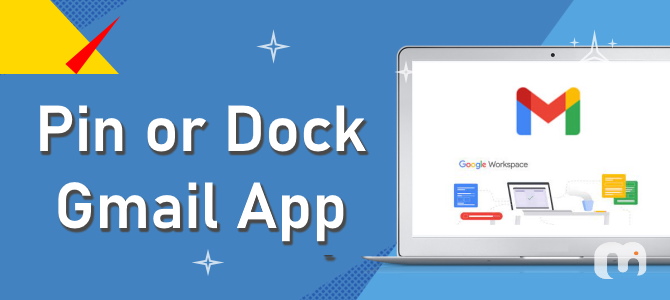
If you’re looking to keep crucial emails visible at the top of your Gmail inbox, while Gmail doesn’t offer a direct “pin” feature, there’s a simple workaround using the star function. In this article, we’ll walk you through the steps to effectively pin emails in Gmail, ensuring you can always see your most important messages first, both on desktop and mobile apps.
Understanding Gmail’s Star Function
Although Gmail doesn’t provide a straightforward pin option, it does allow users to highlight emails using the star feature. This function is handy for marking and organizing emails that you deem significant. By adjusting your inbox settings, these starred emails can be set to display at the top of your inbox list.
Table: Features Comparison of Gmail Star and Pin Functions
| Feature | Gmail Star | Outlook Pin |
|---|---|---|
| Primary Use | Mark emails as important | Fix emails at the top of the inbox |
| User Control | Manual starring of emails | Automatic or manual pinning |
| Visibility | Starred emails can be sorted to top | Pinned emails always remain at top |
How to Pin Emails in Gmail on Desktop
To organize your emails on a desktop, follow these steps:
- Access mail.google.com and sign into your account.
- In your inbox, hover over the email you wish to keep at the top and click the star icon next to the message.
- After starring necessary emails, click on the Settings gear icon in the upper right, and under ‘Inbox type’, select ‘Starred first’.
- Your starred emails will now appear at the top of your inbox, and you can adjust this preference at any time.
Pin Emails in Gmail Using Mobile Apps
For users who primarily access emails via mobile, the process is just as simple:
- Open your Gmail app on Android or iOS.
- Tap the star icon next to the emails you want to keep visible at the top.
- Go to Menu > Settings, select your account, choose ‘Inbox type’, and then ‘Starred first’.
- Like on desktop, your starred emails will now be prioritized at the top of your inbox.
Frequently Asked Questions
Are starred emails the same as pinned emails? No, while the star feature in Gmail helps mark emails as important, the pin feature in Outlook keeps them at the very top of your inbox. How many emails can I pin in Gmail? While Gmail doesn’t limit the number of emails you can star, pinned emails in services like Outlook are capped at 50. Can I prioritize new messages over starred or pinned messages? Yes, you can adjust your inbox settings to show new messages at the top anytime by selecting ‘Default’ under the inbox type settings.
Enhancing Email Efficiency
Now that you understand how to keep essential emails at the forefront in Gmail, you can manage your inbox more effectively. While Gmail may not have a dedicated pin feature, the star function is a versatile tool that lets you customize your email organization to suit your needs, ensuring you never miss an important message again.