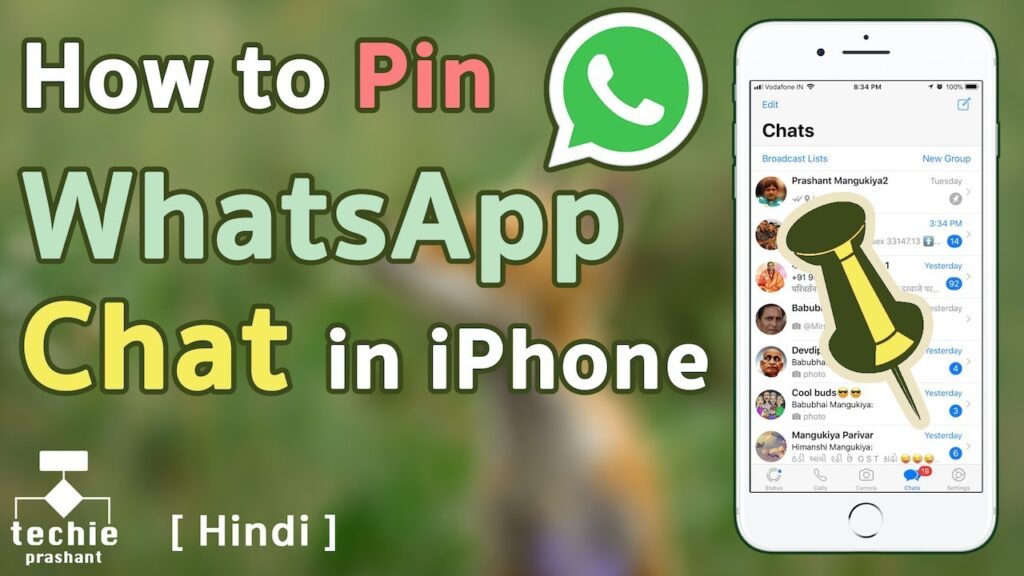
Are you tired of scrolling through endless WhatsApp conversations to find the one you need? If you’re an iPhone user, there’s a simple solution – pinning chats! With this handy feature, you can easily access your most important conversations without having to search for them every time. In this blog post, we’ll show you how to pin WhatsApp chat on iPhone, so you can save time and streamline your messaging experience.
Easy Steps to Pin Your Chat
Step 1: Open WhatsApp
Ensure your WhatsApp application is updated on your iPhone. Open the app and navigate to the Chats tab.
Step 2: Select Your Chat
Find the chat you wish to pin. Swipe right on the chat to reveal additional options.
Step 3: Secure Your Chat at the Top
Tap on the “”Pin”” option that appears on the right-hand side of the chat. The chat will now move to the top of your chat list and will be marked with a pin icon.
Benefits of Pinning WhatsApp Chats
- You can pin up to three chats on WhatsApp.
- Pinned chats remain at the top of your chat list, even with new messages from other chats.
- To rearrange the order of your pinned chats, tap and hold on a chat and drag it to a new position.
- Pinned chats will be synced across all your devices if you’re signed in to the same WhatsApp account.
Frequently Asked Questions
| Question | Answer |
|---|---|
| How many chats can I pin? | You can pin up to three chats. |
| Does pinning a chat affect notifications? | No, it does not affect notifications or mute settings. |
| How do I unpin a chat? | Swipe right on the pinned chat and tap “”Unpin.”” |
| Can I remove a pinned chat permanently? | Yes, you’ll need to delete the chat to remove it permanently. |
Enhancing Your Messaging Workflow
Pinning a WhatsApp chat on your iPhone not only helps prioritize your most vital conversations but also keeps them readily accessible, saving you time and improving your productivity. Whether it’s keeping tabs on critical discussions or just keeping your favorite people a tap away, pinning chats could be your step towards a more organized WhatsApp experience.