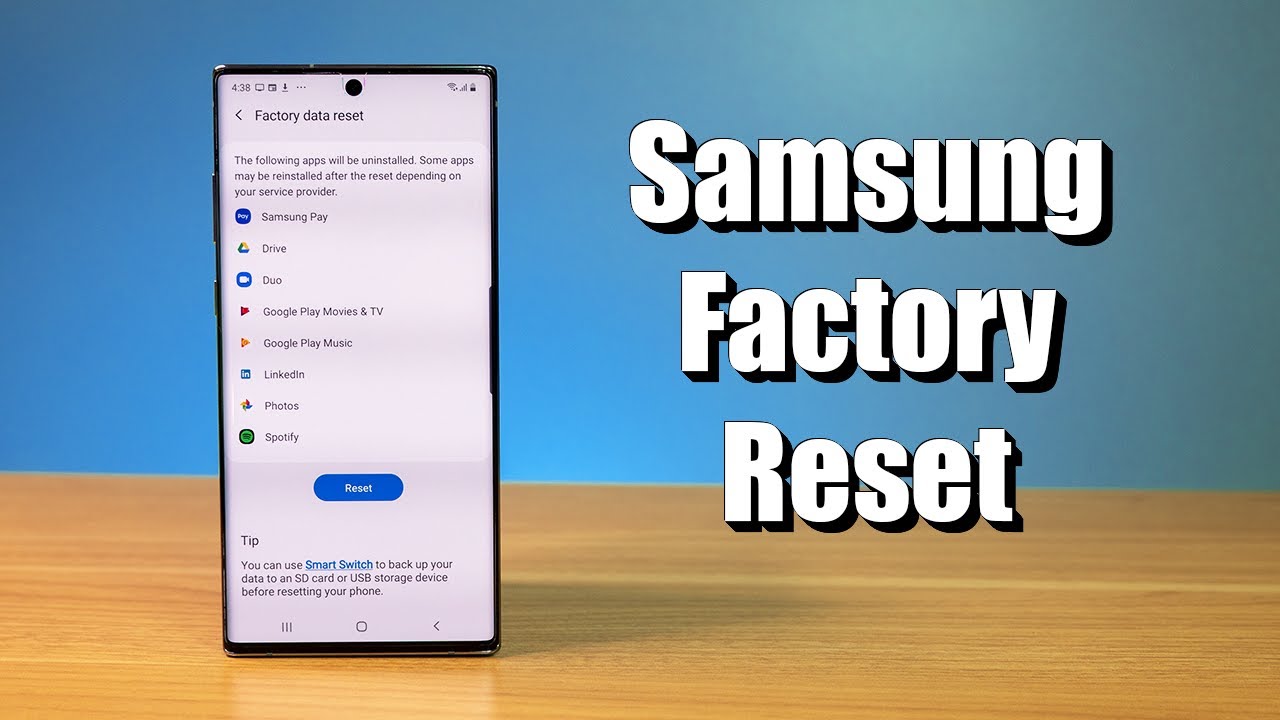
If your Samsung phone is acting up, a quick reboot might be just what it needs. Rebooting can resolve issues like freezing, minor bugs, and slow performance, ensuring your device runs smoothly. Here’s how you can easily restart your Samsung Galaxy phone or tablet.
Quick Restart Methods
There are several convenient ways to restart your Samsung device:
- Power Button: Simply press and hold the power button, then select ‘Restart’ from the options displayed on the screen.
- Using Bixby: If you have Bixby setup, say “”Hi Bixby, restart my device,”” and let your virtual assistant handle it.
- Automatic Restart: Set your phone to automatically restart at a scheduled time when not in use, ensuring optimal performance without manual intervention.
Manual Restart for Frozen Devices
Sometimes, your device may become unresponsive. Here’s a manual method to restart your Samsung phone:
- Hold down the Volume Down and Power buttons simultaneously.
- Keep them pressed until the device powers off and starts rebooting.
Reboot to Safe Mode
If you suspect an app is causing issues, rebooting to safe mode can help:
- Press and hold the Power button.
- Touch and hold the ‘Power off’ option until the ‘Safe mode’ prompt appears, then release.
- Select ‘Safe mode’ to restart your device with disabled third-party apps.
Refresh and Restore
Completing a restart can freshen up your device’s performance significantly. If troubles persist, consider a factory reset as a last resort to restore default settings.
Restart Benefits
Restarting your Samsung phone can:
- Clear out RAM and refresh the system.
- Close apps running in the background unnecessarily.
- Resolve minor glitches and improve responsiveness.
Essential Restart Tips
Before restarting, ensure your device has adequate battery life to avoid shutdown during the process. Also, close all significant applications to prevent data loss.
Reviving Your Device
A simple restart often brings a new lease of life to your Samsung phone, enhancing functionality and performance. Remember, regular reboots keep your phone running at its best.
FAQs
How often should I restart my Samsung phone?
Restarting once a week is recommended to maintain optimal performance.What should I do if my phone doesn’t restart?If your phone fails to restart, consider taking it to a certified repair center.
Can restarting erase any of my personal data?
No, restarting your phone does not delete any personal data.Is it safe to restart my phone regularly?Yes, it is safe and beneficial to restart your Samsung phone regularly.