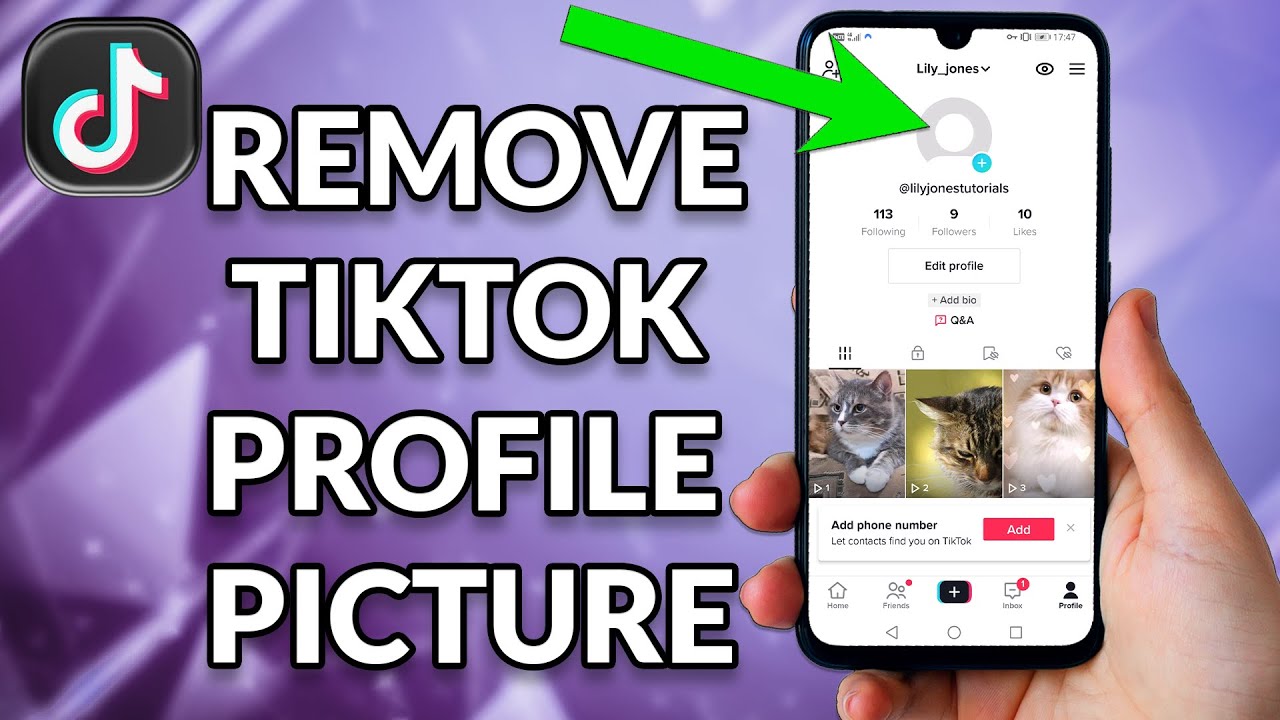
Don’t like your current profile picture on TikTok? Want to return to the platform’s default picture for profiles? You can replace your current photo with the default one using TikTok’s mobile app or the desktop site on your devices. Here’s how you can do that.
For profile photos, TikTok doesn’t provide an option to revert to the default profile picture with a click or tap. Instead, you need to upload that default profile picture to the app or the site and set it as your profile picture. We’ll explain how to do this in the following sections.
How to Clear Your Profile Pic in TikTok’s Mobile App
If you use TikTok on your iPhone or Android phone, you can use the app itself to revert to no profile picture. Before starting, download and save this picture on your phone. You’ll use this photo as your TikTok profile picture.
- Open TikTok on your phone. In the app’s bottom bar, tap “”Profile.””
- Select “”Profile”” in the bottom bar.
- On your profile page, tap your current profile photo. Then, in your profile photo’s bottom-right corner, tap the pencil icon.
- Your phone’s gallery will appear. Find the profile picture you downloaded earlier and select it. Then, in the bottom-right corner, tap “”Confirm.””
- On the next page, turn off “”Post This Photo to Your Story”” and choose “”Save.””
And that’s it. TikTok has changed your profile picture to the one you just uploaded.
How to Have No Profile Pic on TikTok’s Desktop Version
If you use TikTok on your Windows, Mac, Linux, or Chromebook computer, you can use the platform’s desktop site to revert to the default profile photo. Before starting, download and save this image on your computer.
- Open a web browser on your computer and go to TikTok.com. Sign in to your account if you haven’t already done so.
- In the site’s top-right corner, click your profile icon and choose “”View Profile.””
- On your profile page, select “”Edit Profile.””
- In the “”Edit Profile”” window, click your current profile photo and choose the image you downloaded to your computer.
- An “”Edit Photo”” window will appear. Click “”Apply.”” On the following window, choose “”Save.””
And that’s it. Your TikTok profile now uses your newly uploaded picture, which appears as if you had no profile picture. In the future, if you want to replace your profile photo with a new one, follow the steps described above.
Why Remove the Profile Picture From Your TikTok Profile?
There are many reasons to remove the profile picture from your TikTok account. You may want to remove the picture to stay anonymous on the platform. Another reason is rebranding yourself, and until everything is set in place, you want to delete the current picture and have nothing shown there temporarily.
Some people may want to remove their profile picture on a specific day because a special event occurred in their lives on that day.
Opt for a Black Screen: Your Alternative to Removing a TikTok Profile Picture
Contrary to popular belief, TikTok doesn’t offer a straightforward way to remove your profile picture. However, there are clever alternatives to achieve a minimalist profile.
- Open the TikTok app on your smartphone and go to the profile section, located at the bottom right of your interface.
- Tap “”Edit profile,”” followed by “”Change photo”” to view your photo-changing options.
- Choose the “”Take Photo”” option, which activates your phone’s camera. You have two simple choices here: either block the camera lens entirely or aim it at a nondescript dark area.
- Once you’re satisfied, tap “”Use Photo”” and then finalize by tapping “”Save.””
This results in your TikTok profile picture becoming a plain black image, offering a clean, unobtrusive look.
Swap for a Generic Avatar: Another Way to Neutralize Your TikTok Profile
If a plain black screen isn’t your style, there’s another nifty trick to make your TikTok profile appear ‘picture-less.’
- Open your go-to web browser and search for “”default profile picture creative commons wiki.””
- Find the first generic avatar image that appears and download it to your smartphone’s photo gallery.
- Return to your TikTok app and go to the “”Change Photo”” option within your profile settings.
- Tap “”Upload Photo”” and select the recently downloaded generic image.
- Confirm by tapping “”Save.””
Your TikTok profile now features a default avatar, effectively removing any personal image you might have previously used.
Common Questions About TikTok Profile Pictures
| Question | Answer |
|---|---|
| Does TikTok allow users to remove their profile picture? | No, TikTok doesn’t offer a native option to remove your profile picture. However, our guide provides alternative solutions like replacing the image with a black screen or a default avatar. |
| Is it against TikTok’s policy to change the profile picture to a black image? | No, it’s not against TikTok’s policy to change your profile image to a plain black screen. It’s a legitimate workaround to make your profile appear as if it has no picture. |
| How do I find a default profile picture for TikTok? | You can find a default or generic profile picture by searching for “”default profile picture creative commons wiki”” on your preferred web browser. Simply download the image to your phone to use it. |
| Do I need to update my TikTok app to change my profile picture? | Generally, no updates are necessary for this process. However, it’s a good idea to keep your app up-to-date for the best performance and latest features. |
Embrace a New Look for Your TikTok Profile
Changing your TikTok profile picture is a simple process, whether you want to remove it completely or switch to a more neutral image. By following these steps, you can easily update your profile picture to maintain anonymity or rebrand yourself. Whether you choose a black screen or a generic avatar, you now have the tools to remove your TikTok profile picture.