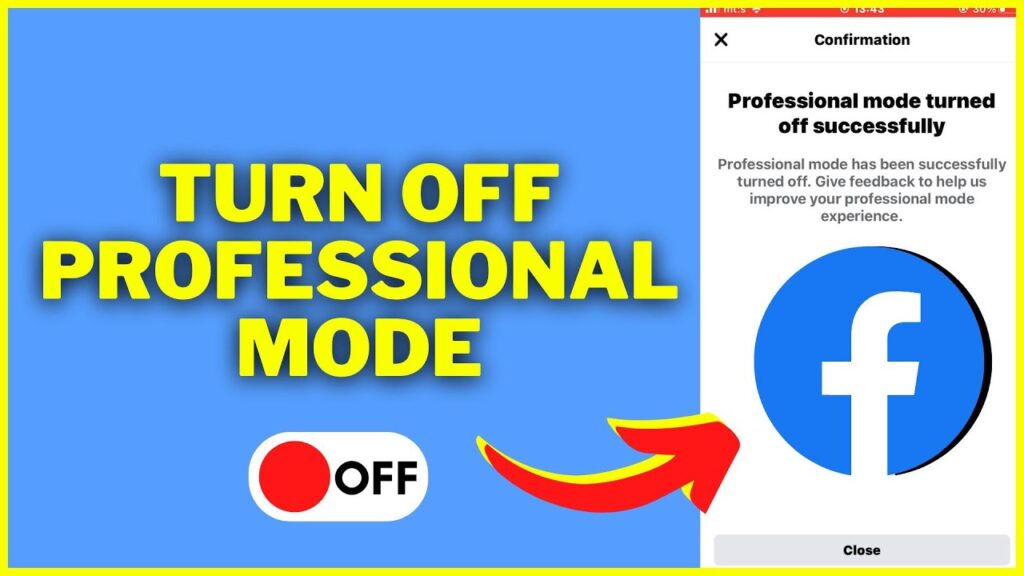
Ready to switch your Facebook profile from professional to personal? This guide provides a simple walkthrough to deactivate Professional Mode, ensuring your profile reflects your current preferences.
Starting the Process
Begin by launching the Facebook app on your device or by visiting the website. Make sure you’re logged into the account you wish to modify. This is crucial for accessing the right settings.
Navigate to Your Profile
Click your profile picture or name to visit your profile. Here, you’ll find various settings that control your account’s appearance and functionality.
Entering Profile Settings
Select the three dots next to your profile photo to open a comprehensive menu of options. This menu is your gateway to deeper customization of your Facebook experience.
Opting Out of Professional Mode
Locate the “Turn Off Professional Mode” option within the menu. Choosing this will prompt a confirmation to ensure you’re ready to revert to a personal profile setup.
Confirm Your Choice
Adhere to the prompts to finalize your decision. This action will disable Professional Mode and all its business-oriented features, returning your profile to its standard settings.
Revisiting Profile Basics
Understanding the impact of turning off Professional Mode is essential. Your main profile represents your social identity on Facebook, encompassing personal interactions and content shared with friends and family. Disabling Professional Mode also removes the professional tools and public content visibility, but keeps your existing content and privacy settings intact.
Table: Features Affected by Professional Mode
| Feature | Status in Professional Mode | Status After Disabling |
|---|---|---|
| Followers | Public by default, unlimited | Remains public, editable in settings |
| Profile Category | Labeled as ‘Digital Creator’ | Reverts to default or personal choice |
| Professional Tools | Available for enhanced engagement | No longer accessible |
| Monetization Opportunities | Available if eligible | Pending payouts processed, then paused |
Final Insights
Switching off Professional Mode restores the casual, personal nature of your Facebook profile. It’s a valuable shift for those desiring a less formal social media presence. Remember, this change does not impact your followers or past posts but will affect how you interact and appear on Facebook moving forward. Always consider revisiting your settings periodically to ensure they align with your evolving online needs.
For additional support, Facebook’s help center and community forums are great resources for tips and shared user experiences. Whether you switch modes often or stick to one, staying informed will help you navigate Facebook’s ever-changing landscape.
If you find your needs leaning back towards a professional presence, remember that activating Professional Mode is just a few clicks away, ensuring you can adapt your profile to meet varying requirements.