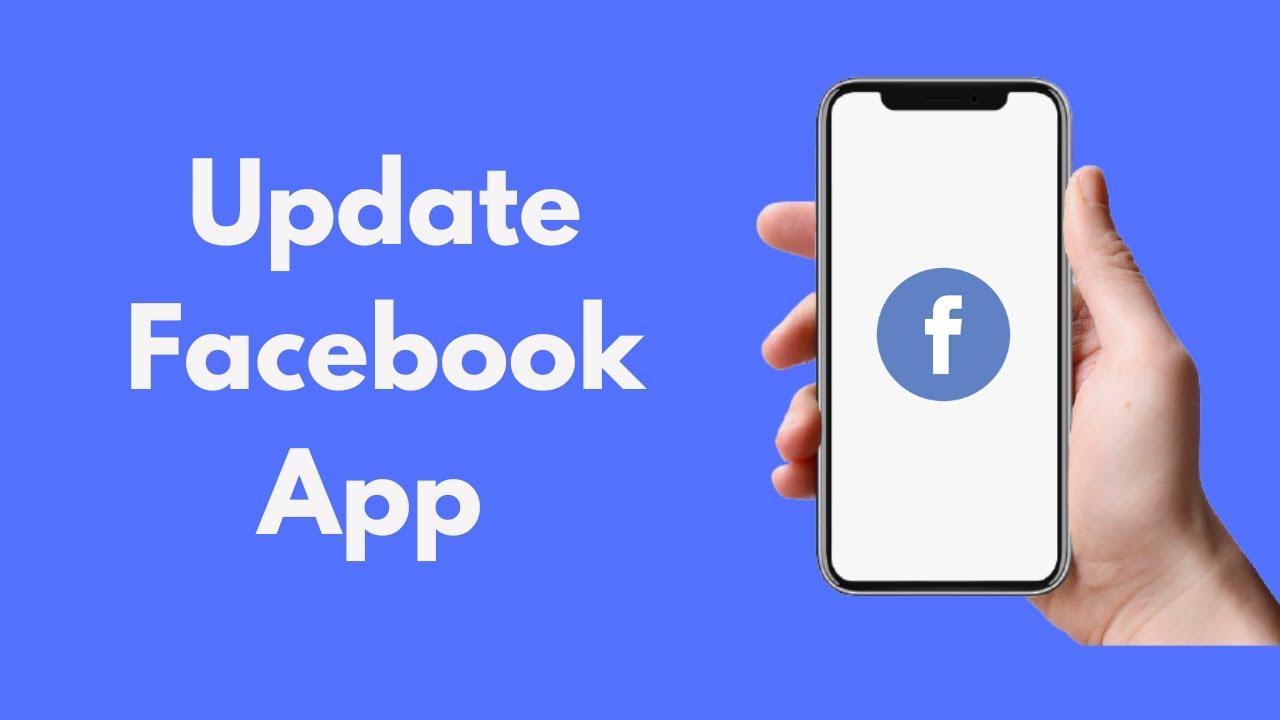
If you use Facebook on your Android device, it’s crucial to keep the app updated to access new features and improvements. This guide will show you how to update Facebook effortlessly.
Why Update Your Facebook App?
Updating your Facebook app ensures you have the latest features, security enhancements, and a smoother, bug-free experience. Whether updates happen automatically or manually, staying current is key to a reliable social networking experience on your Android device.
Manual Update Instructions
To update Facebook manually on your Android, follow these straightforward steps:
- Open the Google Play Store on your Android device.
- Tap on your profile icon located at the top right corner.
- Select ‘Manage apps & device.’
- Go to ‘Updates available’ and find Facebook.
- Tap ‘Update’ to start the download and installation of the latest version.
Ensuring Automatic Updates
Prefer not to worry about manual updates? Turn on auto-updates:
- Open the Play Store and tap your profile icon.
- Navigate to ‘Settings.’
- Under ‘General,’ tap ‘Auto-update apps.’
- Select ‘Over any network’ or ‘Over Wi-Fi only’ to save data.
- Now, your apps, including Facebook, will update automatically.
Final Thoughts on Updating Facebook
By following these simple steps, you can ensure that your Facebook app is always current, allowing you to enjoy all the latest features without interruption. Updating regularly is not just about new features, but also about enhancing app security and performance.
Stay Updated, Stay Connected
Keeping your Facebook app updated is crucial for a seamless social media experience. Whether you update manually or set your phone to handle it automatically, each new version brings enhancements that make staying connected easier and more enjoyable.
FAQs
How often should I update my Facebook app? It’s wise to update your app as soon as a new version becomes available to take advantage of updated features and security patches.
Can I update Facebook without Wi-Fi? Yes, you can set your device to update apps including Facebook over any network, though updating over Wi-Fi is recommended to save mobile data.