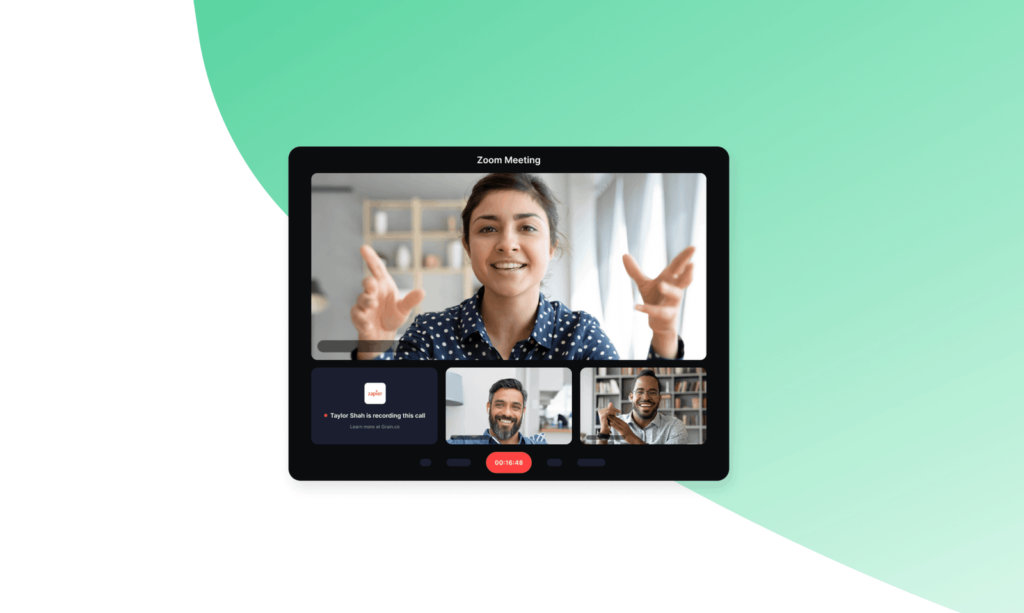
Wondering where your Zoom recordings are stored? Whether you’re a regular user who needs to revisit a previous meeting or a professional looking to review a conference, finding your Zoom recordings is simpler than you might think. This guide will walk you through the various locations and methods to access your Zoom meeting recordings.
Accessing Recordings via Zoom Account
To start, log into your Zoom account on the web portal. Once logged in, navigate to the “”Recordings”” section on the left side of your screen. Here, you will find all your recorded meetings, neatly organized by date and time. You can play, download, or delete your recordings directly from this interface.
Using Zoom Desktop Client
If you prefer using the Zoom desktop client, accessing your recordings is just as straightforward. Click on “”Meetings”” and then select the “”Recorded”” tab. This tab will display a list of all recordings stored on your computer, allowing for easy playback and file management.
Recordings Stored on Cloud vs Local
- Cloud Recordings: If you have a paid Zoom subscription, you can opt to save your recordings to Zoom’s cloud. These are accessible through both the web portal and desktop client, as mentioned above.
- Local Recordings: For users without a cloud storage option, Zoom saves recordings directly to your device. Typically, the default folder for these files is under the Documents folder in a subfolder labeled “”Zoom.””
Managing Your Recording Settings
Zoom allows you to configure recording settings based on your preferences. You can set the default recording location, choose to record separate audio files for each participant, and decide whether to automatically record meetings when they start. Adjust these settings in the “”Recording”” tab in your Zoom settings menu.
Final Thoughts on Recording Retrieval
Zoom makes it easy to keep a record of your meetings, whether for compliance, note-taking, or sharing purposes. By knowing where to find and how to manage your Zoom recordings, you can ensure that you never miss a moment. Remember, your Zoom recordings are just a few clicks away, stored securely and ready whenever you need them.