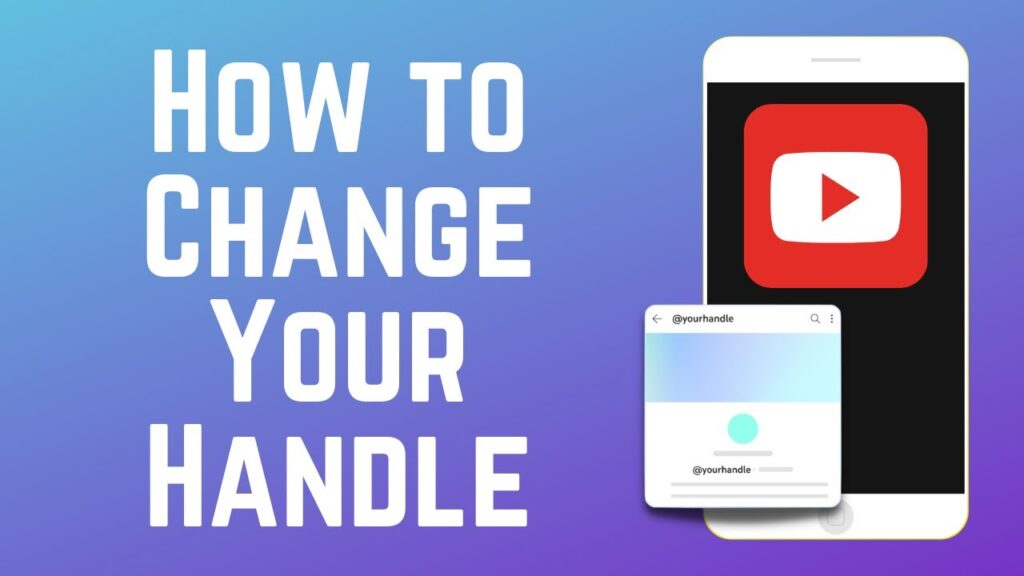
If you’re aiming to rebrand or just starting out on YouTube, changing your YouTube handle is a crucial step towards creating a distinct presence. This guide explains everything you need to know about setting up or modifying your YouTube handle, ensuring your channel stands out. Changing your handle is more straightforward than you might think, whether you’re on a desktop or using the mobile app.
Understanding YouTube Handles
YouTube handles function as unique identifiers, akin to usernames, that distinguish your channel. They streamline your channel’s URL, making it straightforward to share and significantly easier to remember compared to the default URLs assigned by YouTube. They provide a unique identity on YouTube, making your channel more accessible and easier to share.
One pivotal aspect of YouTube handles is their uniqueness. Each handle must be exclusive across the platform, and once you choose a handle, it’s exclusively yours unless you decide to change it. Handles must be unique and can include letters, numbers, underscores, or hyphens. You can claim a handle easily via desktop or mobile, without the previous 100 subscriber requirement.
Setting Up Your YouTube Handle
Initially, setting your YouTube handle can be done when creating your channel on both desktop and mobile. Navigate to your YouTube settings and select the handle option. Here, you can input your desired handle, which can include letters, numbers, and certain symbols like periods or underscores. The length of the handle can range from three to thirty characters. Login to YouTube and navigate to YouTube Studio. Go to Customization and select the Basic Info tab. Edit your handle as desired and click Publish to save changes.
Changing Your YouTube Handle
If you need to modify your handle, the process is just as simple. Access your YouTube Studio, and under customization options, you can update your handle. Remember, once changed, YouTube safeguards your old handle for 14 days, allowing you to revert if necessary. Changing your handle on a mobile device is just as simple: Open the YouTube app and access Your Channel. Tap on the edit icon and modify your handle directly. Save your new handle settings to apply them immediately.
Advantages of a Personalized Handle
A personalized YouTube handle not only enhances your channel’s professionalism but also aids in marketing. It provides a clean, branded link that you can use across social media platforms, increasing your channel’s accessibility and recognition.
Moreover, a unique handle reduces the chances of impersonation, ensuring your audience always finds the authentic you. Handles help reduce spam and improve channel discoverability.
Final Touches on Your Channel
After setting your handle, it’s vital to ensure that all other aspects of your channel align with your brand. This includes updating your channel’s visual elements, such as the banner and profile picture, and ensuring your content strategy reflects your new branding.
Wrap Up and Takeaways
To maximize your YouTube presence, a well-chosen handle is essential. It not only solidifies your brand identity but also makes your channel more accessible to potential subscribers. Remember, a memorable handle forms the foundation of your digital persona.
FAQs About Changing YouTube Handles
- Can I change my YouTube handle multiple times? Yes, you can change your handle multiple times, but be aware of the 14-day period where your old handle is reserved.
- Is there a fee to change the YouTube handle? No, changing your YouTube handle is free of charge.
- What happens if I choose a handle that’s already taken? YouTube will prompt you to choose another handle if your preferred one is already in use.
- How long does it take for a new handle to become active? Changes to your handle are effective immediately across the platform.