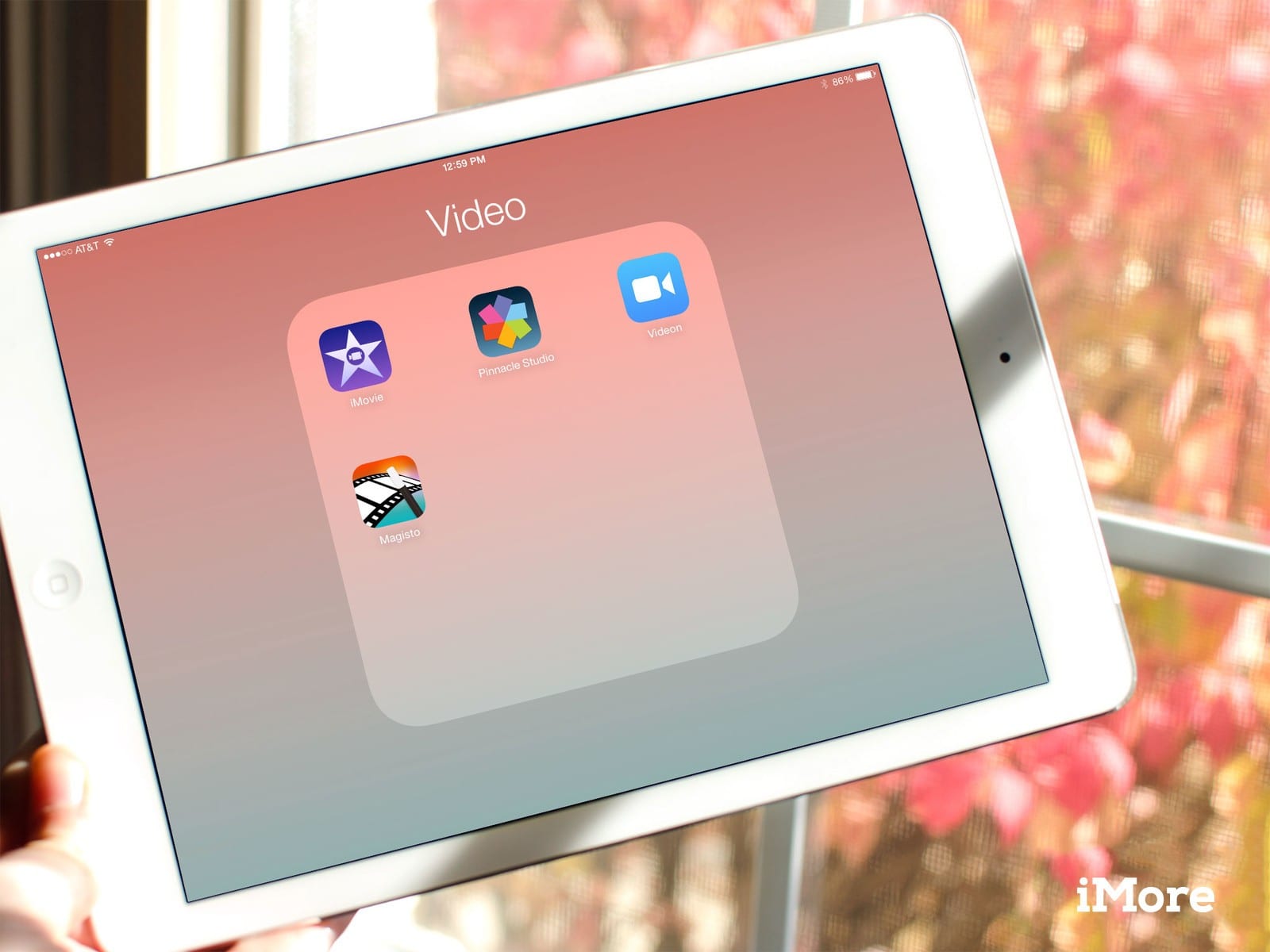
Learning how to shorten a video on iPhone is a handy skill, allowing you to manage video lengths for easier sharing and saving storage. This guide simplifies the process, whether you use native apps or third-party solutions.
Using the Photos App
Select the video in your Photos app and use the edit function to adjust the video’s start and end points. Drag the sliders to your desired position and tap ‘Done’ to save.
Advanced Editing with iMovie
For more control, open iMovie, select your video, and choose the ‘Movie’ option. Trim using the split function and delete unwanted sections. Save your edited video by selecting the quality and tapping ‘Save.’
| Method | Steps | Tools Required |
|---|---|---|
| Photos App | Edit video length; Save changes | iPhone’s Photos app |
| iMovie | Trim, split, save in desired quality | iMovie App |
Third-Party Apps for Enhanced Features
Explore additional editing features by downloading apps like VideoGrade or Video Editor from the App Store. These apps offer comprehensive editing tools beyond basic trimming.
Final Insights on Video Trimming
Mastering how to shorten a video on iPhone enhances your video’s appeal and utility, making it perfect for more effective sharing and storage management.
FAQs
What is the simplest method to shorten an iPhone video?
Use the Photos app to adjust the video’s start and end points directly.
Can I edit videos on iPhone without additional apps?
Yes, the built-in Photos app allows basic trimming without extra software.