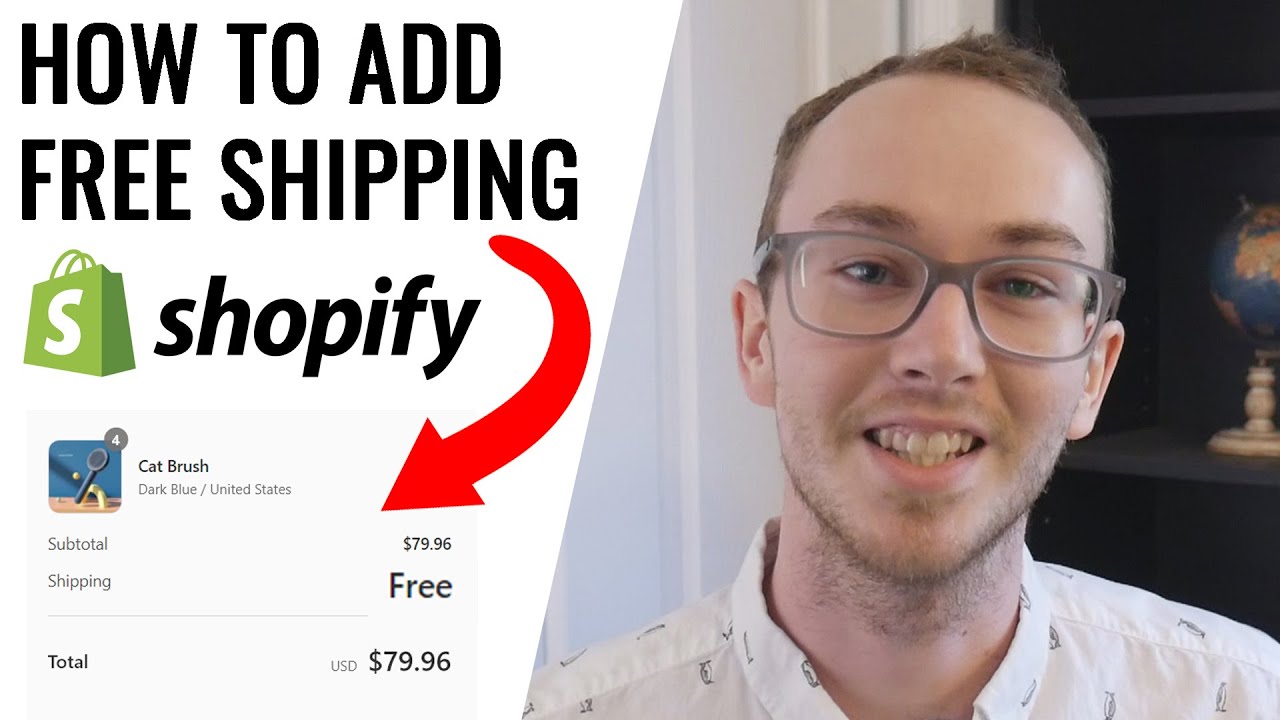
If you’re looking to cancel your Shopify subscription, understanding the correct procedures can save you both time and potential headaches. Whether you’re pausing or completely deleting your Shopify store, this guide lays out all you need to know to navigate the process smoothly.
Why Consider Cancelling Your Shopify Account?
Users often contemplate cancelling their Shopify subscriptions due to various reasons, including high transaction fees and limited customization options. Additionally, some users find the platform’s payment methods restrictive or wish to switch to a platform like WooCommerce for more control over their store’s design and functionality.
Step-by-Step Guide to Pausing or Cancelling Your Shopify Store
Depending on your needs, you might choose to either pause your subscription or completely cancel it. Here’s how you can proceed with each option:
How Do You Pause Your Shopify Subscription?
Pausing your Shopify store allows you to temporarily stop operations while retaining the option to resume in the future. This can be beneficial if you are considering making significant changes to your store or exploring other ventures temporarily. Follow these steps to pause your Shopify store:
- Log into your Shopify admin panel.
- Navigate to Settings > Plan.
- Select Pause and build plan and review the terms.
- Confirm your choice by selecting Switch to Pause and build.
How to Completely Cancel Your Shopify Subscription?
If you decide to stop using Shopify permanently, cancelling your subscription is straightforward. Ensure you handle all outstanding balances and back up your store data before proceeding. Here are the steps to cancel your Shopify subscription:
- Clear any pending charges and backup your store data.
- From your Shopify admin, go to Settings > Plan.
- Click on Deactivate store and choose a reason for cancellation.
- Re-enter your password and confirm the deactivation by clicking on Deactivate now.
What to Consider Before Cancelling Shopify?
| Consideration | Details |
|---|---|
| Backup Data | Ensure to export and secure your store data before cancellation. |
| Account Balances | Settle any outstanding balances to avoid issues post-cancellation. |
| Future Access | Understand that once cancelled, reactivating your store might require setting up a new subscription. |
Alternatives to Shopify
If Shopify no longer meets your needs, consider migrating to other platforms such as WooCommerce, which offers greater customization and control over payment methods and overall store design.
Final Insights on Shopify Cancellation
Cancelling your Shopify subscription can be a significant step. Whether you’re pausing to reassess your business strategy or closing your store for good, following the right steps ensures your exit is as smooth as possible.
FAQs on Cancelling Shopify
- Can I reactivate my Shopify store after cancellation?
You can reactivate your store by choosing a new plan, but keep in mind that certain conditions and limitations might apply. - Will I receive a refund after cancelling Shopify?
Shopify typically does not offer refunds, but exceptions may be made under certain circumstances. Contact Shopify support for details. - How do I transfer my domain after cancelling?
Domain transfer procedures vary whether you purchased your domain through Shopify or a third party. Consult your new platform’s support for specific instructions. - Is it easy to migrate to another platform?
Migrating to platforms like WooCommerce can be straightforward with the right planning and tools. Consider seeking professional help for a smooth transition.