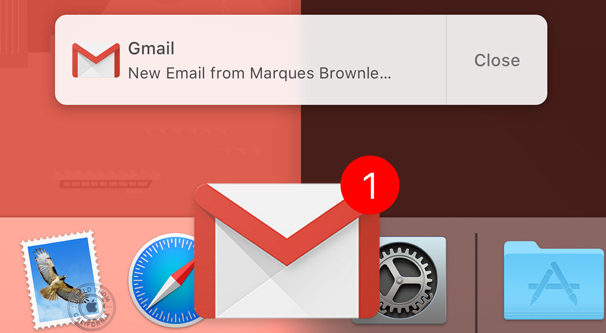
In today’s fast-paced world, missing an important email can be more than just an inconvenience—it can have real consequences. Whether it’s a critical work email, an update from a loved one, or a timely newsletter, staying on top of your inbox is essential. That’s why when Gmail notifications stop working, it can feel like you’re suddenly out of the loop. But fear not! This detailed guide will walk you through the steps to get those notifications flowing again, ensuring you’re always connected and up to date.
Understanding the Issue
Gmail, the world’s most popular email service, is renowned for its reliability and ease of use. However, users sometimes face issues with notifications not working on their devices, be it Android, iPhone, or desktop. This problem can stem from various sources, including muted notifications, unsynced accounts, outdated apps, or even the device’s Do Not Disturb mode being activated.
Diving Into Solutions
1. Check Notification Settings
The first step is to ensure that Gmail notifications are enabled on your device. This might seem obvious, but it’s often overlooked. Whether you’re on a desktop, iPhone, or Android device, navigating to your notification settings and ensuring Gmail is allowed to send alerts is crucial.
2. Sync Your Emails
Make sure your Gmail account is set to auto-sync. This ensures that your device checks for new emails regularly and notifies you accordingly. You can find this setting in the ‘Accounts’ section of your device’s settings menu.
3. Re-Authenticate Your Gmail Account
Sometimes, simply signing out of your Gmail account and signing back in can resolve notification issues. This refreshes your account’s connection to the server and can kickstart notifications.
4. Set Gmail as Your Default Email App
On iPhones, ensuring Gmail is set as your default email app can help with notification issues. Android users typically have Gmail set as the default, but it’s worth checking if you’ve changed your default apps.
5. Enable IMAP for iPhone Users
For iPhone users, enabling IMAP is necessary for receiving Gmail notifications. This protocol syncs emails between your device and Gmail’s servers, ensuring you get notified of new messages.
6. Update the Gmail App
Outdated apps can lead to a host of issues, including notification problems. Check your app store for any available updates for Gmail and install them.
7. Consider Your Browser
If you’re using Gmail on a desktop through a web browser, ensure notifications are enabled in the browser settings. Sometimes, switching to a different browser can also resolve notification issues.
8. Check Your Connection
A stable internet connection is essential for receiving Gmail notifications. Ensure your device is connected to Wi-Fi or has a strong mobile data signal.
9. Clear Cache and Data
Clearing the cache and data for the Gmail app can resolve underlying issues that might be preventing notifications from working correctly.
10. Disable Do Not Disturb Mode
Ensure your device’s Do Not Disturb mode is turned off. This mode can prevent notifications from appearing, even if they’re enabled for Gmail.
Final Thoughts: Staying Connected
By following these steps, you should be able to resolve most issues related to Gmail notifications not working. Remember, staying informed and connected is key in our digital age, and ensuring your notifications are set up correctly is a big part of that.
Engage With Us: Your Thoughts?
Have you encountered issues with Gmail notifications not working? What steps did you take to resolve them? Share your experiences and tips in the comments below to help others stay connected!
FAQs
Q1: What should I do if none of the above solutions work?
A1: If you’ve tried all the above steps and still face issues, contacting Google Support might be your best bet. There could be a more complex issue at play.
Q2: How often should I update my Gmail app?
A2: It’s a good practice to check for app updates regularly, at least once a month. This ensures you have the latest features and security updates.
Q3: Can VPNs affect Gmail notifications?
A3: Yes, using a VPN can sometimes interfere with Gmail notifications. If you’re using a VPN and facing issues, try disabling it to see if that resolves the problem.
Q4: Why is enabling IMAP important for iPhone users?
A4: IMAP syncs your emails across devices, ensuring that any action you take on one device is reflected on others. This is crucial for receiving timely notifications on your iPhone.