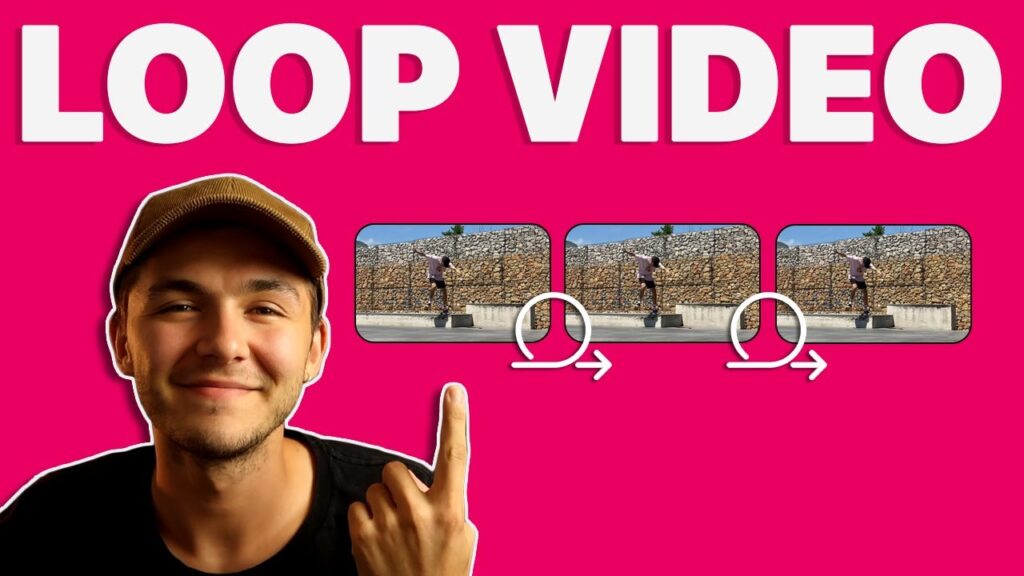
To loop a video on an iPhone, users can utilize native features or download third-party applications to meet their viewing needs. This guide provides multiple approaches to achieve continuous video play.
Using the Photos App to Loop Videos
The Photos app on your iPhone can be utilized to create a non-stop video loop. Here’s a straightforward guide:
- Open the Photos app and select the desired video.
- Tap the Share icon and select Slideshow.
- In the slideshow settings, choose a minimalistic theme and disable music.
- Play the slideshow; your video will loop until you stop it.
Creating Loops with iMovie
iMovie offers a robust solution for looping videos by editing and duplicating clips. Follow these steps:
- Launch iMovie and start a new project.
- Import and, if needed, trim your video to the desired length.
- Duplicate the video clip as many times as needed to create an extended loop.
- Export the edited video, which will now loop seamlessly.
Third-Party Applications for Advanced Looping
For those seeking more functionality, various apps like Looper, Boomerang, and FlexClip are available. These apps provide enhanced control over video looping:
- Download your chosen app from the App Store.
- Follow the app-specific instructions to loop your video.
Always ensure your iPhone is running the latest iOS version and check if the apps are up to date to avoid any compatibility issues.
Final Thoughts on Video Looping
Whether through native options like the Photos app and iMovie or through innovative third-party tools, looping videos on your iPhone is simple and can enhance your multimedia experience. Experiment with these methods to discover the best fit for your needs and enjoy endless playback of your favorite videos.