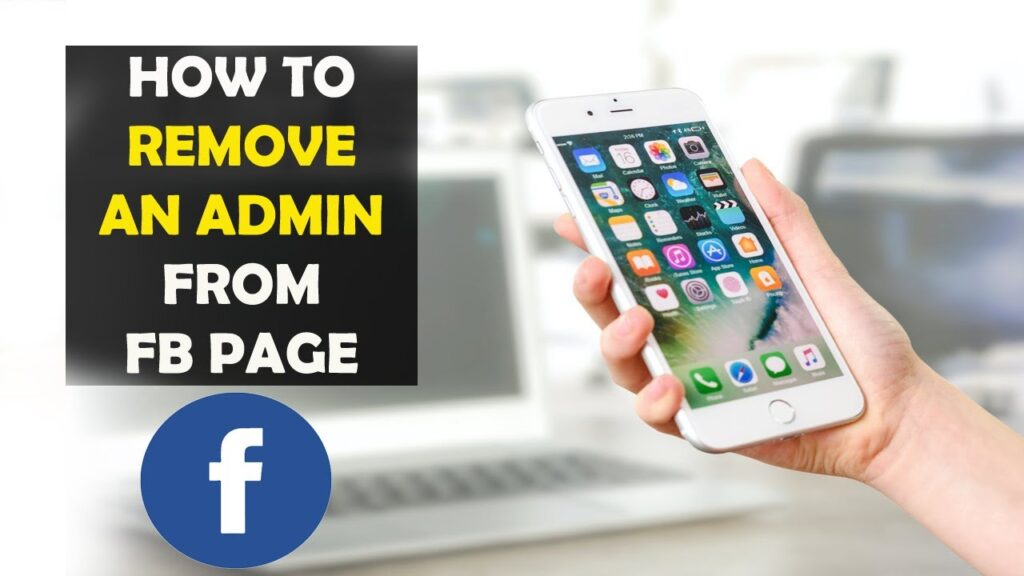
When you need to remove an admin from a Facebook page, begin by signing into the account associated with that page. Access the page through the desktop version of Facebook with your regular credentials. Admins are essential for managing your Business Page, and you can opt to hold all these roles yourself or distribute them among several users. Facebook offers five distinct admin roles.
Note: For mobile management of admin roles, utilize the Meta Business Suite app.
Accessing Your Page Roles
To manage your page roles effectively, you can change profiles using one of the following methods:
Directly Through the Page
- Go to your business page.
- In the settings menu on the left, find the option to switch profiles for admin access.
- Select Switch to change profiles.
Through Your Personal Profile
- Click on your profile picture at the top right of Facebook.
- Choose See All Profiles from the dropdown.
- Select the business profile you need to manage.
Procedure for Admin Removal
After accessing the admin interface of your desired page:
- Click your profile picture at the upper right.
- Navigate to Settings and Privacy > Settings.
- Choose New Pages Experience to view the admin roles panel.
In the People With Facebook Access section, you will find a list of users with various page roles. To remove an admin, click the three dots next to their name and select Remove access.
Note: Removal of admins can only be done by manager accounts. If you lack the necessary permissions or try to remove yourself as the last Manager Admin without a replacement, you may face restrictions.
For those managing multiple Facebook pages, this removal procedure can be applied repeatedly and typically takes under two minutes.
Roles of Admins Explained
| Admin Role | Permissions |
|---|---|
| Manager | Has full control over the page, including the ability to edit, delete posts, ban users, and send messages. |
| Content Creator | Can edit the page, create posts and ads, and view analytics but cannot alter admin roles. |
| Moderator | Allowed to respond to comments, ban users, send messages, create ads, and access analytics. |
| Advertiser | Limited to viewing analytics and managing advertisements. |
| Insights Analyst | Permitted to access and download analytical data. |
Key Points to Consider
Upon removing your admin status, you will cease to receive updates and lose the ability to modify the page or its settings. If you or another admin removes your admin status, you will view the page as any regular fan, without access to the admin panel and your posts appearing from your personal Profile. No email notifications about the Page will be sent to you thereafter.
Adhering to these steps will help ensure that your transition in managing your Facebook page is effective and secure. Knowing how to remove an admin from a Facebook page is vital for keeping your page secure and your content managed appropriately.