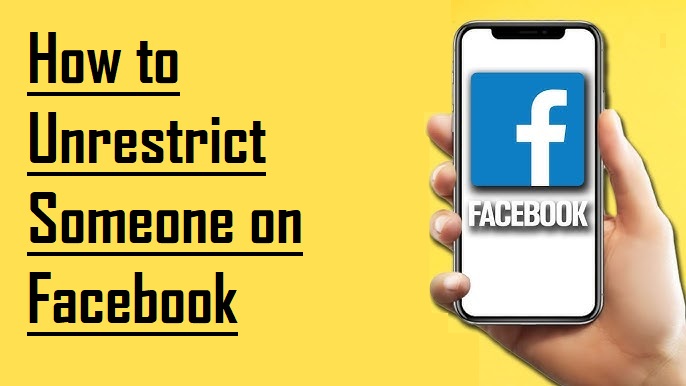
In the digital age, Facebook remains a cornerstone of our social interactions, but sometimes, we find ourselves in the tricky situation of having restricted someone by accident or changing our minds about a previous decision. If you’re wondering how to unrestrict on Facebook, you’ve come to the right place. This comprehensive guide will walk you through the steps to reconnect with friends, family, or colleagues, ensuring your social network is exactly as you want it.
Understanding Facebook Restrictions
Before diving into the “how,” let’s briefly touch on what it means to restrict someone on Facebook. Restricting is a privacy feature that allows you to limit what someone can see on your profile without unfriending them. It’s a handy tool for managing your online interactions without cutting ties completely.
Step-by-Step Guide to Unrestrict Someone
1. Via Facebook Settings
- Access Your Settings: Start by clicking the dropdown arrow on the top right corner of your Facebook homepage and select ‘Settings & Privacy.’
- Navigate to Blocking: From the left-hand menu, choose ‘Blocking.’ Here, you’ll find a list of all the people you’ve restricted.
- Unrestrict: Simply click ‘Unrestrict’ next to the person’s name you wish to reconnect with.
2. Through Their Profile
- Search for Their Profile: Type the person’s name in the search bar.
- Open the Friends Menu: Click on the ‘Friends’ button on their profile.
- Select Unrestrict: From the dropdown menu, choose ‘Unrestrict.’
3. Messenger App Method
Sometimes, restrictions happen directly through Messenger. To reverse this:
- Open the Conversation: Find the chat with the person you’ve restricted.
- Access Privacy & Support: Tap their name at the top, then select ‘Privacy & Support.’
- Choose Unrestrict: Tap ‘Unrestrict’ to allow normal message interactions again.
Reconnecting After Unrestricting
Unrestricting someone is the first step towards rebuilding a digital relationship. Consider reaching out with a message or engaging with their posts to re-establish a connection.
Why People Use the Restricted List
There are various reasons why someone might end up on your restricted list, from wanting to limit professional colleagues’ access to personal posts to taking a break from someone’s content without unfriending them. Understanding these reasons can help you manage your list more effectively.
Maintaining Your Social Circle
Facebook’s restriction feature is a powerful tool for curating your online presence. Regularly reviewing your restricted list ensures it reflects your current social preferences.
Conclusion
Reconnecting on Facebook by unrestricting someone is a simple process that can have a significant impact on your social interactions. Whether it’s a misunderstanding or a change of heart, understanding how to manage your connections empowers you to curate your online experience.
FAQs
Q: Will someone know if I unrestrict them?
A: No, Facebook does not notify users when they are unrestricted.
Q: Can I restrict someone again after unrestricting them?
A: Yes, you can restrict and unrestrict someone as many times as you like.
Q: Does unrestricting allow them to see my past posts?
A: Unrestricting someone will not grant them access to posts made while they were restricted.
Q: How long does it take for the unrestrict process to work?
A: The changes are immediate. Once you unrestrict someone, they can see your posts and interact with you normally.
Q: Can I unrestrict someone who has deactivated their account?
A: You cannot unrestrict someone until their account is reactivated.